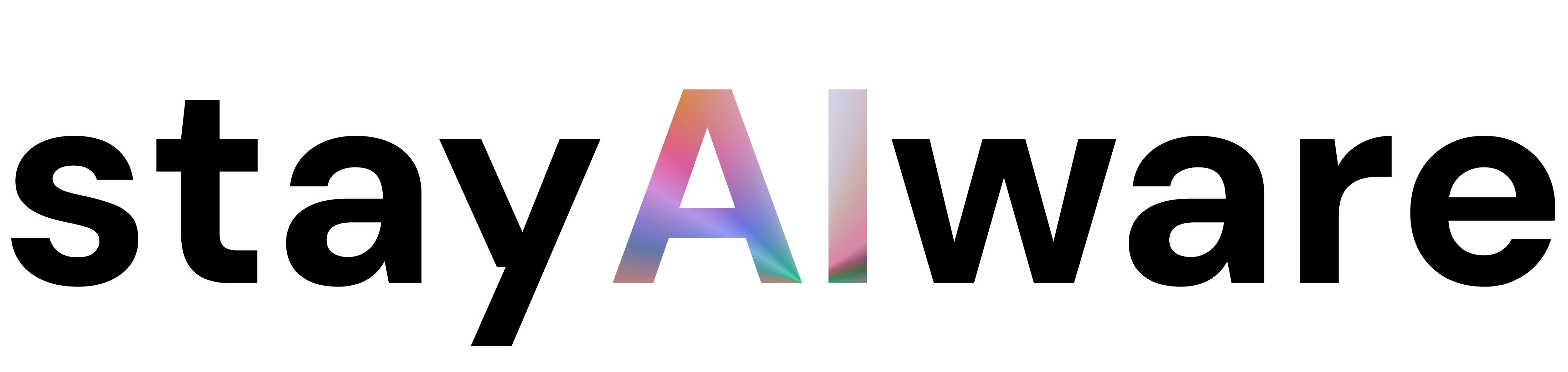You've found the perfect link, clicked with anticipation, only to be met with a stark, unfriendly message: '403 ERROR' or 'Request Blocked.' It feels like a digital dead-end, a door slammed shut without explanation. But what is this error, and why is the website telling you to keep out?
What is a 403 Forbidden Error?
Think of the internet as a city full of buildings. A 404 error means you've arrived at an empty lot where a building used to be. A 403 error, however, means you've found the right building, but the bouncer at the door won't let you in. The web server has received and understood your request, but it is refusing to authorize it. It's not that the page doesn't exist; it's that you don't have the necessary permissions to view it.
Common Causes of the 403 Error
The original error message you might see often mentions things like 'too much traffic or a configuration error' and might reference services like CloudFront. Let's break down what these mean.
- Incorrect File Permissions: On the server that hosts the website, every file and folder has permissions that dictate who can read, write, and access them. If these are set incorrectly, the server will deny access to protect the site's integrity.
- Server Configuration Issues: Sometimes, the problem lies deep within the server's configuration files. A misconfigured rule can accidentally block legitimate users or entire networks.
- CDN and Firewall Blocks: The mention of 'CloudFront' points to a Content Delivery Network (CDN). CDNs are services that help websites load faster and handle traffic by distributing content from servers around the world. They also provide security. A CDN or a Web Application Firewall (WAF) might block your request if it suspects malicious activity, if your IP address is on a blocklist, or if it's simply misconfigured.
- Authentication Required: In some cases, you're trying to access a part of a website that requires a login, like an admin panel or a members-only area. If you haven't logged in, the server will correctly show you a 403 error.
What Can You Do About It?
Whether you're just browsing or you own the website, here are some actionable steps.
For Users:
- Refresh the Page: The simplest trick in the book. It might have been a temporary glitch.
- Clear Your Browser Cache and Cookies: Old or corrupted data stored in your browser could be causing the authentication issue.
- Check the URL: Make sure you've typed the address correctly and aren't trying to access a restricted directory.
- Try Again Later: As the error message sometimes suggests, the site could be experiencing high traffic or undergoing maintenance.
For Website Owners:
- Review File Permissions: Ensure your files and directories have the correct permissions (typically 755 for directories and 644 for files).
- Check Server Configuration Files: Look for errors in your
.htaccess(for Apache servers) or other configuration files. - Examine CDN/Firewall Settings: Review your CloudFront or other security settings to ensure you aren't accidentally blocking legitimate traffic.
- Contact Your Hosting Provider: If you're stumped, your hosting support team can often diagnose server-side issues quickly.
Key Takeaways
While frustrating, a 403 error is a key part of the web's security infrastructure. Here's a quick summary:
- A 403 error means the server understands your request but refuses to grant access.
- It's a permissions issue, not a 'page not found' issue.
- Common causes include incorrect file permissions, server misconfiguration, or CDN/firewall blocks.
- As a user, your first steps should be to refresh the page and clear your cache.
- As a website owner, you should investigate server-side permissions and configurations.