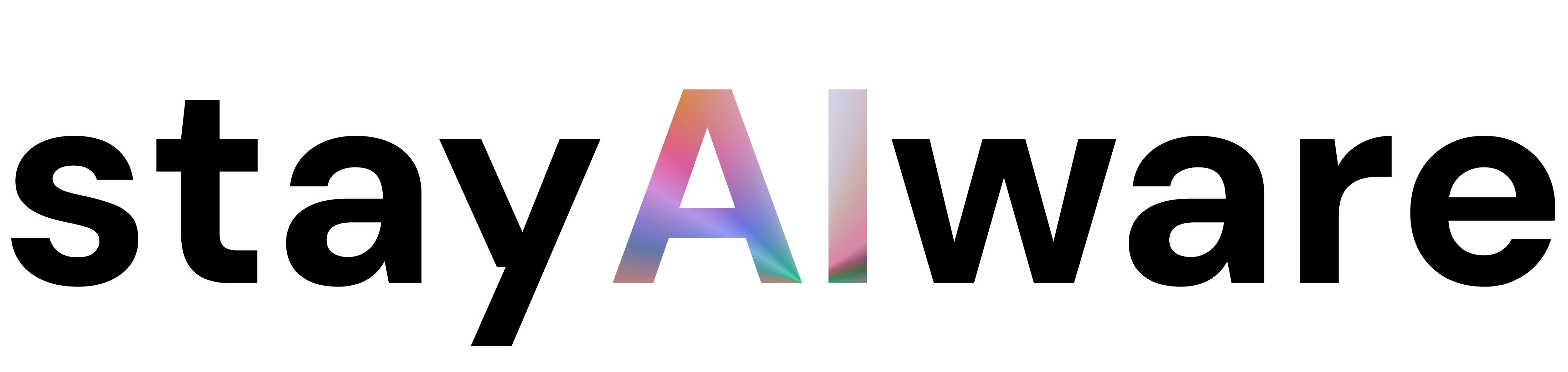Ever clicked a link, excited to dive into an article or check out a new tool, only to be stopped by a cryptic message like '403 ERROR' or 'Request blocked'? It's a common and frustrating experience. It feels like you've arrived at a party, but the door is locked, and no one is explaining why. While it might seem like a major technical glitch, a 403 error is usually something quite specific and often fixable.
Unlike a '404 Not Found' error, which means the page doesn't exist, a '403 Forbidden' error means the page does exist, but the server is deliberately refusing to let you see it. Think of it as the server understanding your request perfectly but deciding you don't have the right permissions to view the content. Let's break down what you can do when you face this digital roadblock, whether you're a casual internet user or the owner of the website.
Quick Fixes for Website Visitors
If you're trying to access a site and get a 403 error, don't give up just yet! Here are a few simple steps you can take:
- Refresh the Page: The oldest trick in the book often works. A temporary glitch might be the cause, and a simple refresh (F5 or Ctrl+R) can solve it.
- Check the URL: Make sure you haven't mistyped the web address. Sometimes, a 403 error is triggered if you're trying to access a directory or a part of the website that isn't meant for public viewing.
- Clear Your Browser Cache and Cookies: Your browser might be holding onto an old, cached version of the page that's causing a permission conflict. Clearing your cache and cookies can force the browser to fetch a fresh version from the server.
- Log In (or Out and In Again): If the website requires a login to view certain content, make sure you are properly logged in. If you are, try logging out and logging back in to reset your session.
Troubleshooting for Website Owners
Seeing a 403 error on your own site can be alarming. The error message from services like CloudFront often points to a configuration issue. Here are the most common culprits:
- Incorrect File or Folder Permissions: Web servers rely on a specific set of permissions for files and folders. If these are set too restrictively, the server will block access, leading to a 403 error. Typically, folders should be set to
755and files to644. - Corrupt or Misconfigured
.htaccessFile: This powerful configuration file can control access to your site. A single incorrect line of code within it can deny access to everyone. Try renaming it temporarily to see if that resolves the issue. - Security Plugin Issues: A firewall or security plugin might be overly aggressive, mistakenly identifying a legitimate user or IP address as a threat and blocking them.
- Missing Index Page: If a directory doesn't have an
index.htmlorindex.phpfile, the server may be configured to deny directory listing for security, resulting in a 403 error.
In today's complex digital landscape, AI-powered monitoring tools are becoming invaluable for site administrators. These systems can proactively scan for configuration errors, permission anomalies, and security vulnerabilities, often alerting you to a potential 403 error before your users even see it.
Key Takeaways
Navigating the web means occasionally running into errors, but understanding them is the first step to fixing them.
- A 403 error means you don't have permission to view the page.
- For users, simple fixes like refreshing or clearing cache often work.
- For site owners, the cause is usually related to file permissions or server configuration.
- Security plugins can sometimes be the source of the problem.
- Modern AI tools can help prevent these errors by monitoring site health.