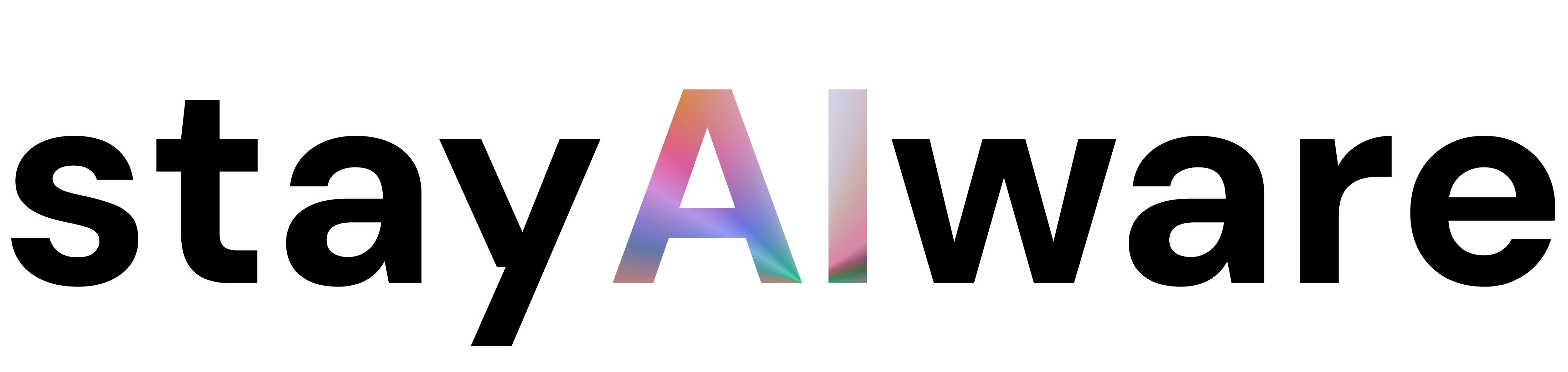It's a familiar story for anyone who spends time online. You click a link, eager to read an article or find a piece of information, only to be met with a stark message: "404 Not Found" or "The page you are trying to access is no longer available." It can be frustrating, but what does it actually mean, and what can you do about it?
What is a 404 Error?
In the simplest terms, a 404 error is a standard HTTP status code. It's the internet's way of saying, "I couldn't find what you were looking for." The server itself is reachable—meaning the website is online—but the specific page you requested doesn't exist at that URL. Think of it like trying to find a specific book in a library, but the book has been moved, removed, or you wrote down the wrong shelf number.
Common Causes of the Digital Dead End
These errors pop up for several reasons:
- The Page Was Deleted: The content might be outdated, irrelevant, or removed by the website administrator.
- The URL Changed: The website might have been restructured, and the page now lives at a new address without a proper redirect pointing the old link to the new one.
- A Typo in the Link: The most common culprit! A simple mistyped character in the URL, either by the person who created the link or the user typing it in, will lead to a 404.
What to Do When You Hit a 404 Wall
Don't give up just yet! Here are a few things you can try:
- Check the URL for Typos: Take a quick look at the address bar. Is everything spelled correctly? Sometimes a simple fix is all you need.
- Go Back to the Homepage: The easiest next step is to go to the website's main page (e.g.,
www.stayaiware.com) and use the search bar or navigation menu to find the topic you were looking for. The content likely still exists, just somewhere else. - Use a Search Engine: Try searching for the topic on Google or your preferred search engine, including the website's name. For example, search for "StayAIware [topic of the article]".
For Website Owners: Turning a 404 into a Positive Experience
While 404s are inevitable, how you handle them matters. A generic error page is a dead end, but a custom 404 page can be a helpful tool.
- Create a Custom 404 Page: Design a friendly, branded page that acknowledges the error, offers a search bar, and provides links to popular sections of your site. This keeps visitors engaged instead of just letting them leave.
- Implement 301 Redirects: If you move a page, use a 301 redirect to automatically send users (and search engines) from the old URL to the new one. This is crucial for preserving SEO value and ensuring a smooth user experience.
- Regularly Check for Broken Links: Use tools like Google Search Console or other third-party crawlers to find and fix broken links on your site.
Key Takeaways
- A 404 error means the server is working, but the specific page is missing.
- Common causes include deleted pages, changed URLs, and typos.
- If you encounter a 404, try checking the URL or searching from the site's homepage.
- Website owners can improve user experience by creating custom 404 pages and using redirects.
- While a few 404s won't tank your site, a large number of them can signal poor maintenance to search engines and frustrate users.