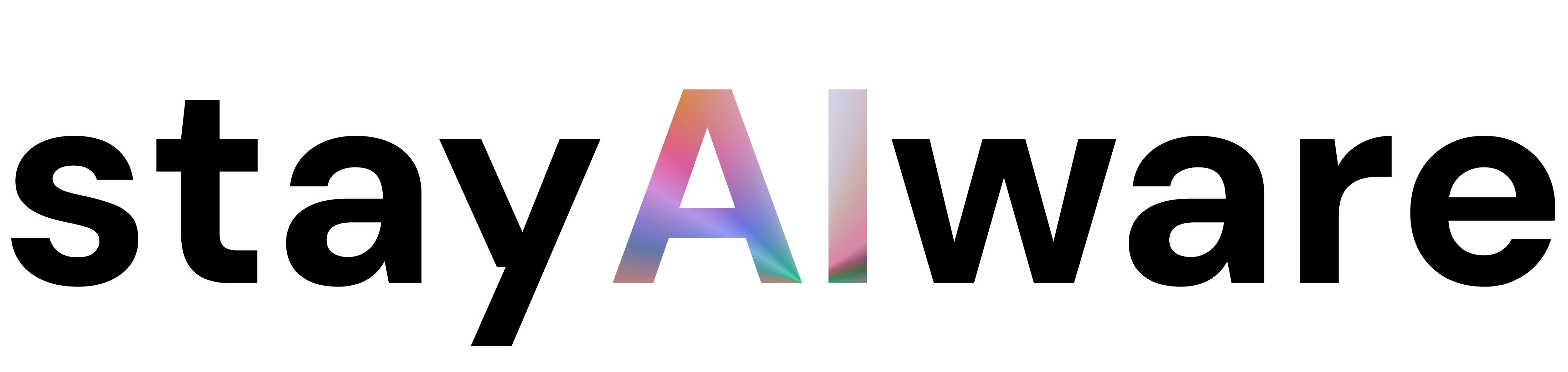What is a 403 Error?
Imagine you're trying to enter a building, but the security guard stops you at the door. That's essentially what a 403 error does on the internet. When you see a 403 error, it means your request to access a particular webpage or resource has been denied by the server. This is different from a 404 error, which means the page doesn't exist; a 403 means the page exists, but you don't have permission to view it.
Why Do 403 Errors Happen?
There are several reasons why you might encounter a 403 error:
- Incorrect Permissions: The server may be set up to block certain users or groups from accessing specific content.
- Misconfigured Security Settings: Sometimes, security software or firewalls are too strict, blocking legitimate requests.
- Traffic Overload: If a website is experiencing too much traffic, it might temporarily block new requests to protect itself.
- CloudFront or CDN Issues: Services like CloudFront can block requests if they detect unusual activity or configuration errors.
What Can You Do as a User?
If you run into a 403 error, don't panic! Here are some steps you can try:
- Refresh the Page: Sometimes, the error is temporary.
- Clear Your Browser Cache: Old or corrupted data can cause access issues.
- Check the URL: Make sure you typed the address correctly.
- Try a Different Browser or Device: This can help rule out local issues.
- Contact the Website Owner: If the problem persists, reach out for help.
Tips for Website Owners
If your users are reporting 403 errors, it's important to act quickly:
- Review Permissions: Ensure that your server's file and directory permissions are set correctly.
- Check Security Settings: Look for overly restrictive firewall or security rules.
- Consult Documentation: If you're using a service like CloudFront, review their troubleshooting guides for specific steps.
- Monitor Traffic: Use analytics tools to spot unusual spikes that could trigger security blocks.
Preventing Future 403 Errors
- Regularly Audit Permissions: Make it a habit to check who has access to what on your server.
- Update Security Policies: Stay up-to-date with best practices for web security.
- Communicate with Users: If you need to restrict access, provide clear messages so users know what to do next.
Summary: Key Takeaways
- A 403 error means access to a resource is forbidden, not missing.
- Common causes include permission issues, security settings, and traffic overload.
- Users can try refreshing, clearing cache, or contacting the site owner.
- Website owners should review permissions and security configurations.
- Regular audits and clear communication help prevent future errors.