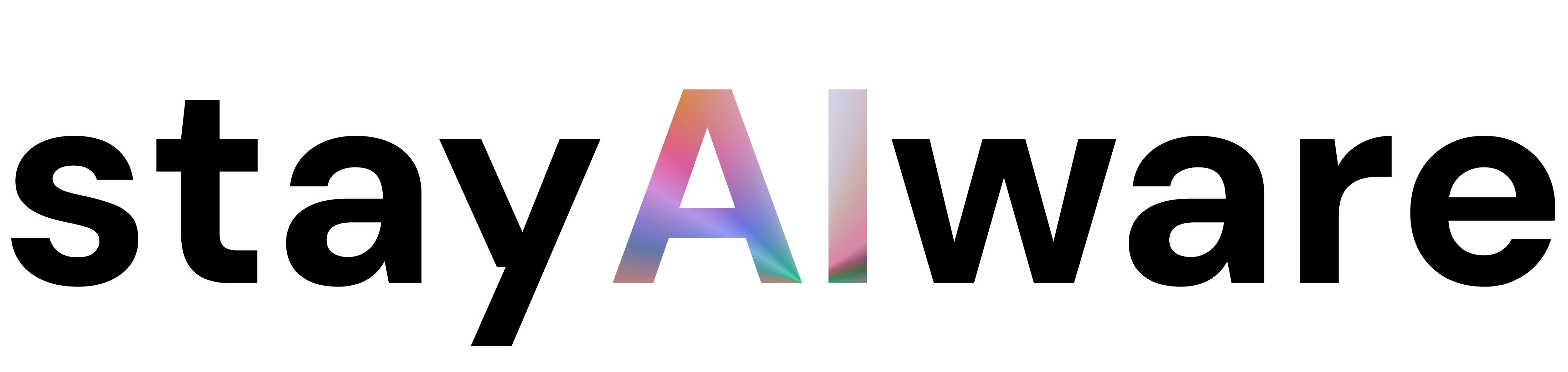What is a 403 Error?
Imagine you're trying to enter a building, but the security guard stops you at the door. That's essentially what a 403 error does on the internet. It's an HTTP status code that means your request to access a particular page or resource has been denied by the server. Unlike a 404 error, which means the page doesn't exist, a 403 error means the page exists, but you don't have permission to view it.
Why Do 403 Errors Happen?
There are several reasons why you might encounter a 403 error:
- Incorrect Permissions: The server may be set up to block access to certain users or groups.
- Configuration Issues: Sometimes, a misconfigured server or website can inadvertently block legitimate requests.
- Security Settings: Firewalls or security plugins might be too strict, denying access to users who should be allowed in.
- High Traffic: If a website is experiencing a surge in visitors, security systems might temporarily block some requests to protect the site.
What Should You Do If You See a 403 Error?
If you're a regular user, here are some steps you can take:
- Refresh the Page: Sometimes, the error is temporary.
- Check the URL: Make sure you've entered the correct web address.
- Clear Your Browser Cache: Old or corrupted data can sometimes cause access issues.
- Try a Different Browser or Device: This can help determine if the issue is specific to your setup.
- Contact the Website Owner: If the problem persists, reach out for help. They may not be aware of the issue.
Tips for Website Owners
If you manage a website and users are reporting 403 errors, consider these troubleshooting steps:
- Review Permissions: Ensure that files and directories have the correct access settings.
- Check .htaccess or Server Configurations: A small typo can block access to entire sections of your site.
- Consult Hosting Documentation: Services like CloudFront offer detailed guides for resolving access issues.
- Monitor Traffic and Security Logs: Look for patterns that might indicate a misconfiguration or attack.
Preventing Future 403 Errors
- Regularly Audit Permissions: Make it a habit to check who has access to what on your server.
- Update Security Settings: Keep your firewall and security plugins up to date, but avoid overly restrictive rules.
- Communicate with Users: If you need to restrict access, provide clear messages so users know what to do next.
Summary: Key Takeaways
- A 403 error means access is forbidden, not that the page is missing.
- Common causes include permissions, configuration, and security settings.
- Users can often resolve the issue by refreshing, checking the URL, or clearing cache.
- Website owners should review permissions and server settings.
- Regular audits and clear communication help prevent future errors.
Encountering a 403 error can be frustrating, but with the right knowledge and a few simple steps, you can often resolve the issue quickly—whether you're a user or a website owner.