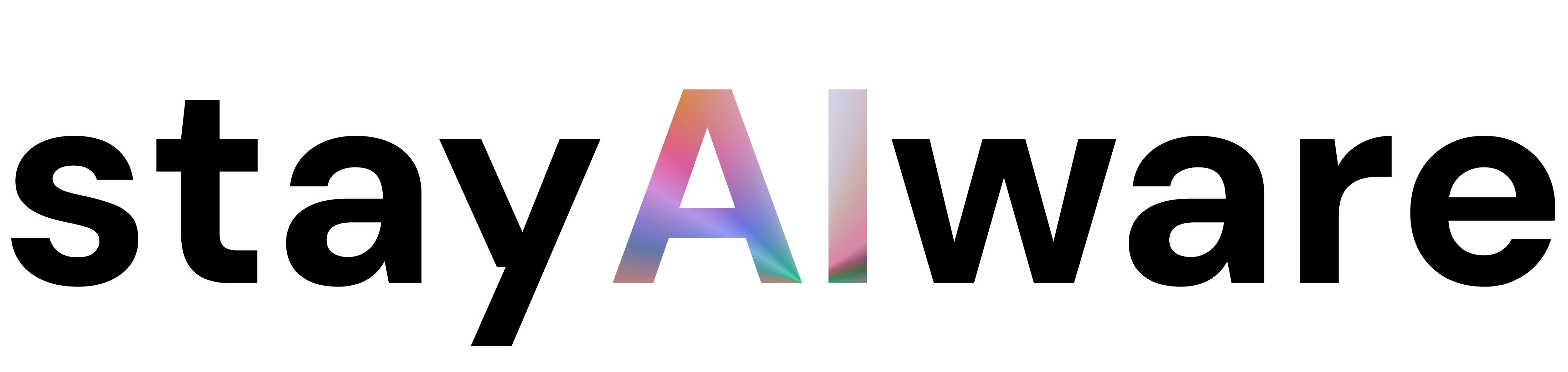Have You Ever Been Locked Out of a Website? Here’s Why It Happens
Imagine you’re browsing the web, eager to read the latest news or check out a new tool, when suddenly you’re greeted with a message: “Access to this page has been denied.” Frustrating, right? You’re not alone—this is a common experience, and it often leaves users wondering what went wrong and how to fix it.
Why Do Websites Deny Access?
Websites are constantly on guard against automated bots and malicious actors. To protect their content and users, they use security systems that monitor for unusual activity. If your browsing behavior looks suspicious—maybe you’re using automation tools, or your browser settings are blocking essential features like JavaScript or cookies—the website might think you’re a bot and block your access.
Common Triggers for Access Denied Errors
- Disabled JavaScript: Many websites rely on JavaScript for core functionality. If it’s turned off, the site may not work as intended and could block you.
- Blocked Cookies: Cookies help websites remember who you are and keep your session secure. If your browser blocks cookies, you might get locked out.
- Browser Extensions: Ad blockers or privacy tools can interfere with how websites load, sometimes triggering security systems.
- Automation Tools: Scripts or bots that automate browsing can be detected and blocked to prevent abuse.
- VPN or Proxy Use: Some security systems flag traffic from VPNs or proxies as suspicious, leading to access issues.
How to Regain Access: Actionable Tips
- Enable JavaScript and Cookies: Check your browser settings to ensure both are enabled. Most sites need them to function properly.
- Disable Extensions Temporarily: Try turning off ad blockers or privacy extensions and reload the page.
- Switch Browsers or Devices: Sometimes, simply using a different browser or device can resolve the issue.
- Clear Your Cache: Old or corrupted data can cause problems—clearing your browser cache often helps.
- Check Your Network: If you’re using a VPN or proxy, try disconnecting it and accessing the site again.
Protecting Your Privacy While Browsing
It’s natural to be cautious about enabling cookies and JavaScript. Stick to reputable websites, keep your browser updated, and use security tools wisely. If you’re ever unsure, research the site before making changes to your settings.
Key Takeaways
- Websites block access to protect against bots and suspicious activity.
- Disabling JavaScript or cookies, using certain extensions, or browsing via VPN can trigger blocks.
- Enabling essential browser features and disabling conflicting extensions usually resolves the issue.
- Always prioritize your online safety by using trusted sites and keeping your software up to date.
- If all else fails, try a different browser or device to regain access.
Staying informed about how websites protect themselves—and how you can troubleshoot access issues—ensures a smoother, safer browsing experience.