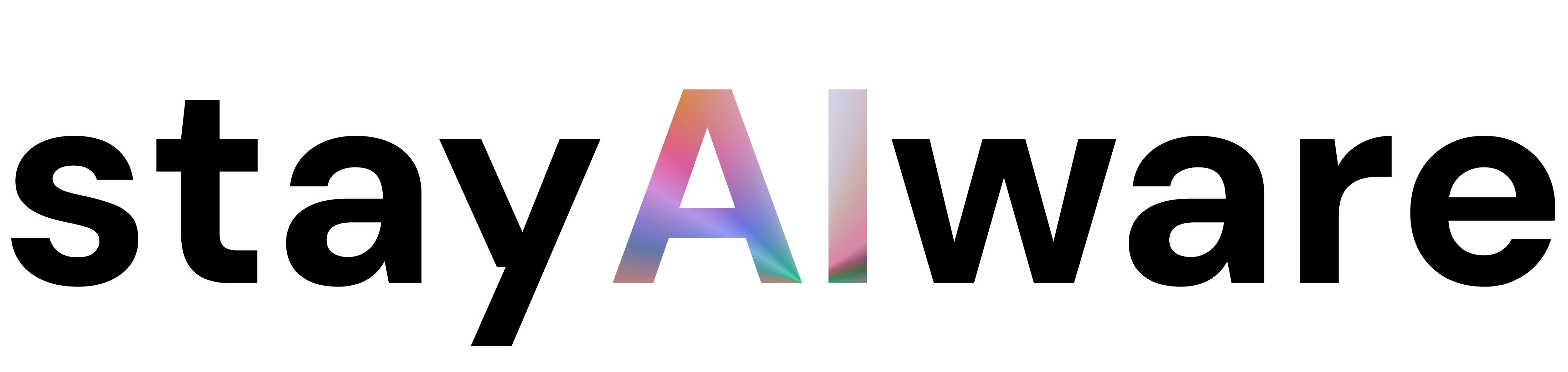Introduction
Have you ever tried to visit a website only to be greeted by a cryptic message: "403 ERROR – Request Blocked"? It’s a frustrating experience, whether you’re a casual browser or a website owner. But what does this error really mean, and what can you do about it? Let’s break down the mystery of the 403 error and discover how to keep your online journey smooth and secure.
What is a 403 Error?
A 403 error is an HTTP status code that means access to the resource you’re trying to reach is forbidden. Unlike a 404 error, which means the page doesn’t exist, a 403 error tells you that the page exists, but you’re not allowed to see it. This can happen for several reasons, from server misconfigurations to security settings.
Why Do 403 Errors Happen?
There are a few common culprits behind a 403 error:
- Permissions Issues: The server might be set up to block certain users or groups from accessing specific content.
- IP Blocking: Sometimes, your IP address may be blacklisted or restricted.
- Configuration Errors: Mistakes in server settings or content delivery networks (like CloudFront) can accidentally block legitimate requests.
- Traffic Overload: High traffic or rate-limiting measures can trigger a 403 error to protect the server from overload or abuse.
What Should You Do as a User?
If you encounter a 403 error, don’t panic! Here are some steps you can try:
- Refresh the Page: Sometimes, it’s just a temporary glitch.
- Clear Your Browser Cache: Old or corrupted data can cause access issues.
- Check Your Internet Connection: Make sure you’re online and not behind a restrictive firewall.
- Contact the Website Owner: If the problem persists, reach out for help—they may not even know there’s an issue!
Tips for Website Owners
If your users are reporting 403 errors, it’s time to investigate:
- Review Permissions: Double-check file and directory permissions on your server.
- Check Security Settings: Ensure your firewall or security plugins aren’t blocking legitimate traffic.
- Consult Documentation: Services like CloudFront offer troubleshooting guides to help you resolve configuration errors.
- Monitor Traffic: Use analytics to spot unusual spikes that could trigger rate-limiting or security blocks.
Preventing Future 403 Errors
- Regular Audits: Periodically review your server and security settings.
- Stay Updated: Keep your software and plugins up to date to avoid vulnerabilities.
- Educate Your Team: Make sure everyone involved in site management understands best practices for permissions and security.
Conclusion
403 errors can be a nuisance, but they’re also a sign that your website’s security is working to protect you. By understanding what causes these errors and how to address them, both users and website owners can enjoy a safer, more reliable online experience.
Key Takeaways:
- 403 errors mean access is forbidden, not that a page is missing.
- Common causes include permissions, configuration, and traffic issues.
- Users can try refreshing, clearing cache, or contacting site owners.
- Website owners should review permissions and security settings.
- Regular maintenance helps prevent future errors.