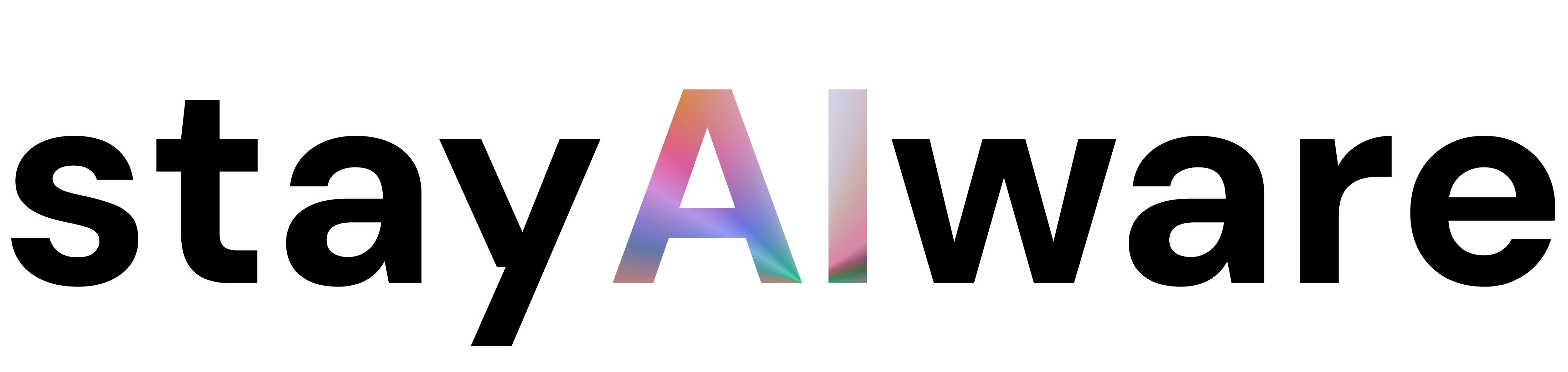Have you ever tried to visit a website, only to be greeted by a cryptic message: "403 ERROR – Request blocked"? If so, you’re not alone. These errors can be frustrating, especially when you’re eager to access important information or services. But what exactly does a 403 error mean, and what can you do about it? Let’s break it down in simple terms and offer some actionable advice for both users and website owners.
What is a 403 Error?
A 403 error is an HTTP status code that means access to the resource is forbidden. In other words, the server understands your request, but it refuses to authorize it. This can happen for a variety of reasons, from misconfigured permissions to security settings that block certain users or locations.
Why Do 403 Errors Happen?
There are several common causes for 403 errors:
- Permission Issues: The server may be set up to deny access to certain files or directories.
- IP Blocking: Your IP address might be on a blocklist, either due to security policies or automated systems.
- Authentication Problems: Some resources require you to log in, and if you’re not authenticated, you’ll see a 403 error.
- Traffic Overload or Configuration Errors: Sometimes, high traffic or misconfigured server settings can trigger these errors, as seen with services like CloudFront.
What Can Users Do?
If you encounter a 403 error, try these steps:
- Refresh the Page: Sometimes, the issue is temporary.
- Check the URL: Make sure you’ve entered the correct web address.
- Clear Your Browser Cache and Cookies: Old data can sometimes cause access issues.
- Try a Different Network: If your IP is blocked, switching networks may help.
- Contact the Website Owner: If the problem persists, reach out for support.
Tips for Website Owners
If your users are reporting 403 errors, consider the following troubleshooting steps:
- Review Permissions: Ensure your server’s file and directory permissions are correctly set.
- Check Security Settings: Look for IP blocks or firewall rules that might be too restrictive.
- Monitor Traffic: High traffic can sometimes trigger automated blocks. Consider scaling your resources or adjusting rate limits.
- Consult Documentation: Services like CloudFront offer detailed guides for troubleshooting access errors.
Preventing Future 403 Errors
- Regularly Audit Permissions: Make it a habit to review who has access to what on your server.
- Implement Clear Error Messages: Help users understand why they’re blocked and what they can do.
- Stay Updated: Keep your server software and security policies up to date to avoid unexpected issues.
Summary
- 403 errors mean access is forbidden, often due to permissions or security settings.
- Users can try refreshing, checking URLs, clearing cache, or contacting support.
- Website owners should review permissions, security settings, and monitor traffic.
- Regular audits and clear communication help prevent and resolve these errors.
- Staying proactive keeps your website accessible and user-friendly.
Encountering a 403 error doesn’t have to be the end of the road. With a little troubleshooting and good communication, both users and website owners can resolve these issues and keep the digital experience running smoothly.